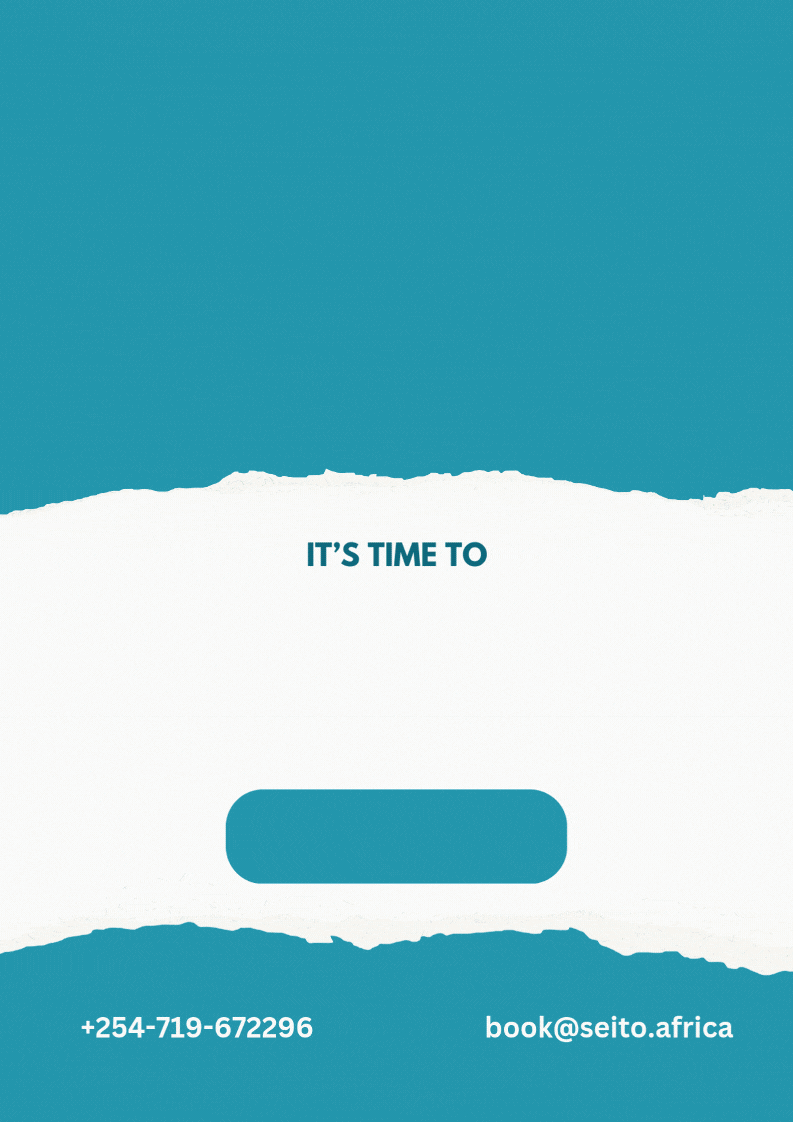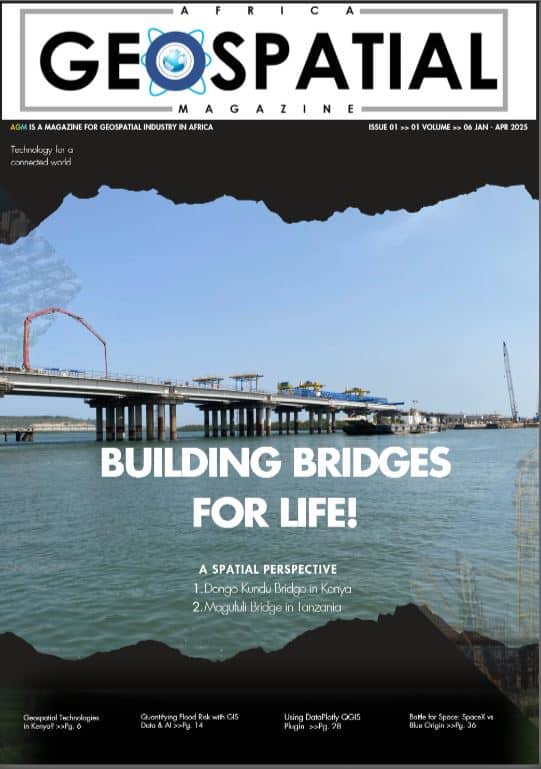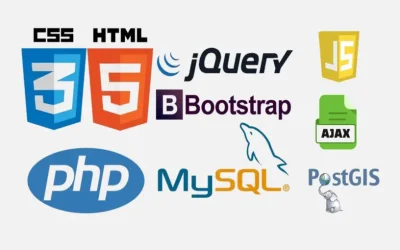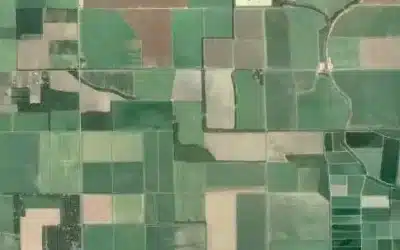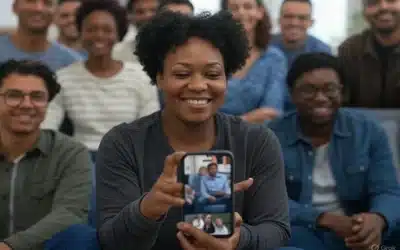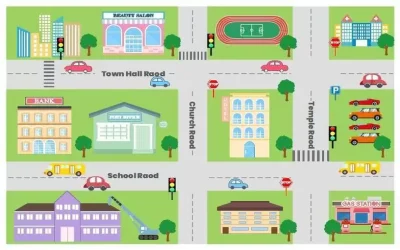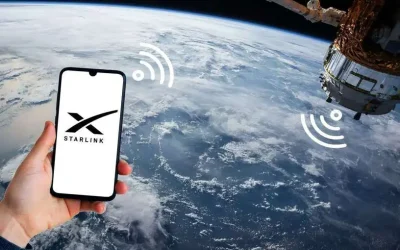Geospatial intelligence with Google maps for traffic navigation
Artificial Intelligence (AI) also known as “machine intelligence” is an area of computer science that emphasizes the creation of intelligent machines that work and react like humans using complex computer programming algorithms. AI entails speech recognition, learning, reasoning, perception problem solving among others.
The distraction information age has come with all manner of mobile apps. Google Assistant (GA) is one of such apps. This amazing app from Google is an Artificial Intelligence (AI)-powered virtual assistant primarily available on mobile and various smart home devices. It uses Speech-to-Text AI algorithms to interact with the user hence executes plethora of user’s voice commands. Once the user taps on the Google Assistant (i.e. a microphone on top-right corner on map interface), it will start to engage with the user in two-way conversations (i.e. you speak to the app and it executes a task!). Albeit an important tool when driving, it prevents drivers from phone distractions such as sending or reading messages, calling, chatting etc. The app enables you to use voice commands to perform various tasks (send sms, e-mail, call, chat etc.) thus enabling you to focus on the steering wheel.
Whilst using the Google maps navigation app, the Google Assistant (a virtual microphone) app often interacts with the maps using the user’s voice commands. A user just needs to tap on the microphone icon and start speaking to the device; ask questions, play your favorite music, make phone call, send and e-mail etc while driving! For instance, just tap the virtual microphone and speak (talk) to the mobile device (phone) e.g. “Take me to Nearest Shell Petrol Station”. The app will show you the location, distance and travel time to all Shell Petrol Stations along your route!
You can also ask GA to perform a certain task e.g. “Call Dad” . The app will search the name “Dad” in your phonebook and start ringing your “Dad” that is, if the name is saved in your phonebook list! You can just terminate the call by saying: “End the Call”. Still, you can ask the app to send an e-mail when driving. Just speak to the app e.g.: “Send an e-mail “. The app will ask you the recipient name, just say e.g. “Felix Orina”. The app will then open e.g. G-mail and searches for Felix Orina. The app will further ask you to say (speak) the message content, so you can just say e.g. “Hello Felix, I’m Driving. As discussed, I will send you the proposal today afternoon. Thanks!”. The app will compose the e-mail as you’ve spoken it and send it to Felix on your behalf! Isn’t amazing? Of course, Yes…. Continue Reading >>>